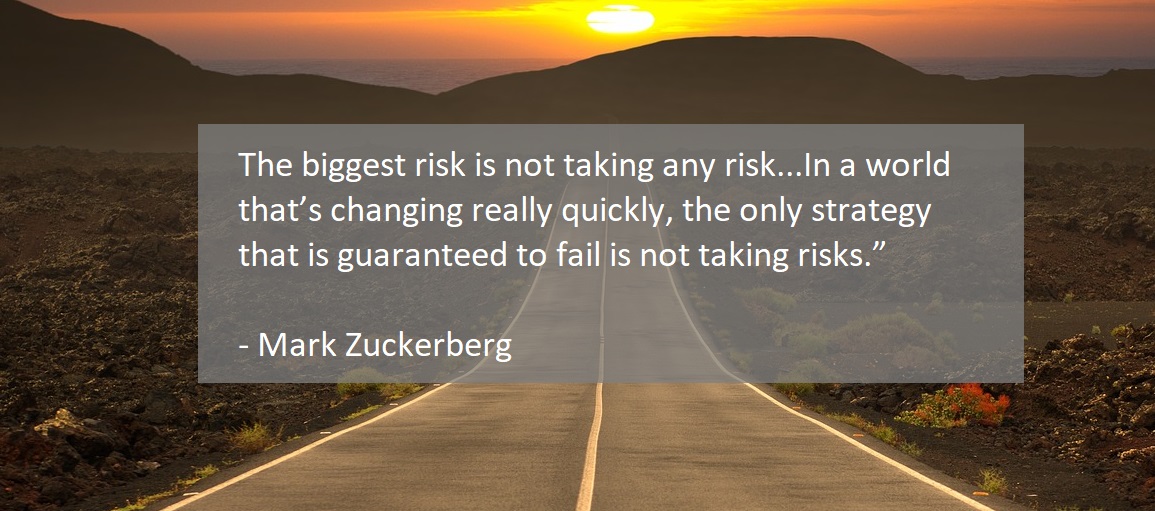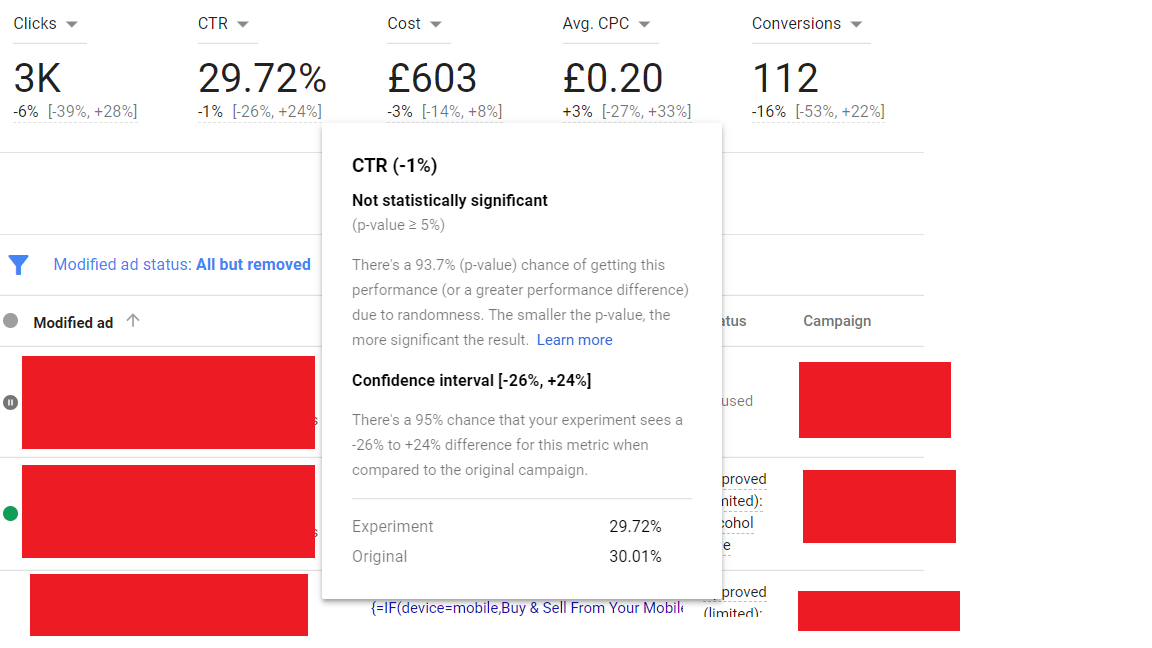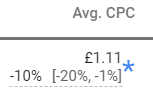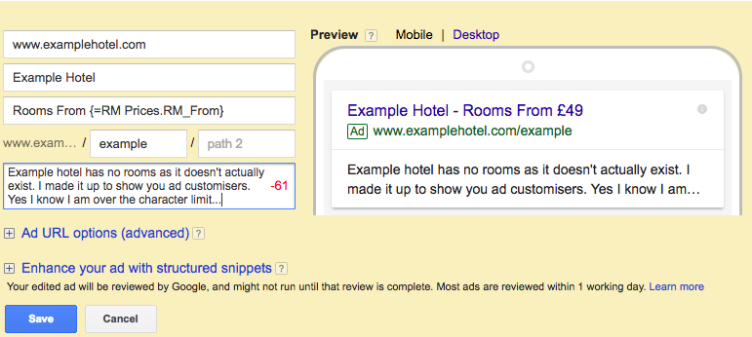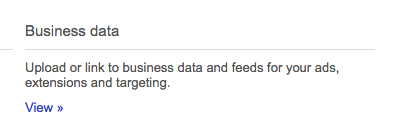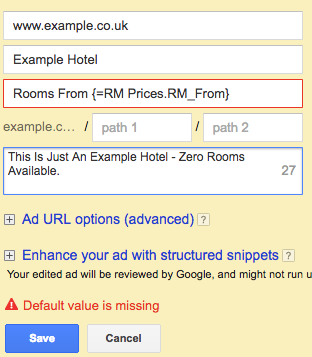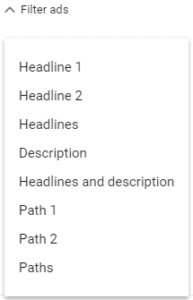There are two kinds of people who work in PPC – the strategists and the analysts.
Strategists are those who have “light-bulb” moments; they come up with a great idea for their account and roll with it. They are confident in what they’re implementing and their decisions are based on intuitional logic:
“The weather is cold today and nobody will want to buy my client’s sunscreen today. I’m going to reduce my max CPC bids by 20%!”
This mindset is beneficial in term of forecasting changes and reacting quickly, but the decisions are based largely on instinct and can be quite risky in terms of impacting performance.
Analysts, on the other hand, tend not to act unless they have direct proof of a correlation. They base all their decisions on what data is telling them, which is far safer, but they are nervous about making any changes that could have a negative effect. As a result, they tend to shy away from implementing innovative ideas (Akin Laguda, 2016)
Although both strategists and analysts make great PPC employees, they each have their limitations. However, do not fear! AdWords has taken steps to allow us to implement large changes within our accounts without the associated risk to performance through their “Drafts & Experiments” feature, thus satisfying both mindsets whilst eliminating their flaws.
What are Adwords Experiments?
As someone who tends towards the “Analyst” mindset, myself, I believe that all decisions should be based, to some extent, on data. However, I appreciate that sometimes it’s necessary to make take risks to achieve success.
But there is such a thing as calculated risks…
Through using the “Drafts & Experiments” feature within AdWords, you can test major changes to your campaigns on only a small portion of your traffic (e.g. 25%). Once your experiment has finished or has been allowed to run for a significant period of time, you can compare your experimental data with the data from your original settings and thus see if the changes have had a positive or negative impact on performance. At this point, you can then decide whether to roll out the changes across the entire account or scrap the changes altogether.
What are the benefits?
- Reduces risk as you can test theories without committing your whole account to the changes.
- The test environment is far more controlled as confounding variables* will not have an effect on the results compared to if you tested a theory on your whole account over a few weeks and then measured your results against the previous time period.
*Confounding variables are aspects of an experiment that cannot be kept constant (e.g. the weather, national holidays, competitor activity, recent news related to product/service).
When can you use Adwords Experiments?
You can use Adwords Experiments in a variety of circumstances. Indeed, you can arguably use experiments to test any changes. However, I personally would avoid using experiments for small bid adjustments, as these are low-risk tweaks rather than full-blown changes.
AdWords Experiments are especially useful in terms of testing:
- Bidding strategies
- Ad landing pages
- Ad copy changes
- Display placements
Step-By-Step Guide to Implementation (NEW INTERFACE):
Set Up:
- Click on Drafts & Experiments
- If creating an experiment relating to ad copy, click on the >AD VARIATIONS tab and create your experiment within this tab. Otherwise, create a draft within the CAMPAIGN DRAFTS tab.
- Make 1 change within the campaign (e.g. change bidding strategy from manual to target CPA).
- Click Apply and then select Run an experiment.
- Name experiment, choose start/end date & Experimental split (recommended end date = 3 months from start date; recommented split = 50% or 25% if very large traffic volume).
Monitoring:
- CAMPAIGN EXPERIMENTS Tab or AD VARIATIONS tab (Drafts & Experiments)
- See performance metrics at the top of the page:
The above experiment is testing an Ad variation (changing headline 2 across all ads to advertise “Free Online Registration”).
Compared to the old interface, where both the experimental and original data are displayed side-by-side, only the experimental data is shown, with the percentage difference displayed beneath the metrics. The square brackets represent the confidence interval but if you hover your mouse over a key metric, more in-depth statistical information is given.
In the above case, although a large volume of clicks and conversions have been obtained during this experiment, none of the percentage differences displayed are statistically significant (p-values >0.05). Therefore, you cannot make any valid conclusions about the effectiveness of the experiment based on the results.
The confidence interval gives the margin of error around the estimate. You may be mistaken in thinking that, although the data differences are NOT statistically significant, the confidence interval gives you a rough estimation of where the true figure lies. This is not the case, however. Indeed, the confidence interval only serves to assess the precision of the estimated percentage difference between the control and experimental data for each variable. Therefore, you only need to consider the confidence interval if your data is significantly different.
In the above example, this experiment needs to run for a longer time period until all the required metrics display statistically significant differences. The platform displays a little blue astrix (see below) next to statistically significant differences, so you don’t need to worry about figuring this out for yourself.
Final thoughts:
I highly recommend the use of AdWords Experiments when making major changes within your accounts. This feature is beneficial in terms of reducing risks to performance and making decisions that are backed by data rather than purely on logic.
Top Tips:
- Make sure your experiment is named appropriately so you know what is being tested from a glance. Don’t name your experiment “Experiment 1” – this tells you NOTHING!
- You can only have one experiment running per campaign at a time. Believe it or not, this is a good thing as it prevents interference. Remember in science class when you were taught only to have 1 variable per experiment?
- Let your experiments run for at least two months (or 1 month if the campaign drives a lot of traffic). The larger the data sets, the more robust the comparison.
- Set your end date as 3 months from the start date, regardless of when you plan for it to end, as you cannot extend the end date once the experiment has completed.
- Only make decisions when the experimental data is significantly different to the control data set. If the p-value > 5, then any perceived differences are not valid. You need to let the experiment run longer to allow the data sets to increase in size.
- As experiments require a large volume of data, only use them for campaigns that acquire a large volume of traffic. This is especially important if testing bidding strategies.
*Featured images are CC0 Licensed from pixabay.com.
We’ve all wished, at some point in our lives, that we had magic powers. Although we know magic isn’t real (oops…spoilers!), we still can’t resist hoping that we are wrong and that one day we are going to wake up and discover our superhuman abilities. Many of us have wished we could fly, for instance (if only to avoid paying for another expensive flight). Firemen, I expect, would love the ability to put out fires with the snap of a finger, and celebrities would give anything for eternal youth and beauty.
People who work in paid search are no exception. We constantly wish we were Harry Potter-level wizards. Our jobs would be far easier if we could sit at our desks waving a wand about like Mickey Mouse in Fantasia (without falling asleep, of course; unlike poor Mickey, we at Attacat are professionals). Alas, despite how hard we wish it were otherwise, magic is only a fantasy…
Or is it?
Indeed, for those who aspire to PPC wizardry, there is a handy piece of magic that I am willing to share with you. It goes by the name of “Ad Customisation” and, once implemented, will allow your ads to do all sorts of magical things.
What Are Ad Customisers?
So what are ad customisers, exactly? Ad customisers are dynamic portions of your ad copy that adapt to a variety of different circumstances. These circumstances can be based on the attributes of the audience (e.g. what device they’re using or whether they’ve converted before) or based on variable product/service data (e.g. prices or dates).
How Do Ad Customisers Work Their Magic?
Ad customisers are specified parameters that are written between a pair of brackets {like so}. When an ad is triggered by a user, the parameters are replaced by dynamic text, based on the parameter’s specifications.
Here is what an ad customiser looks like before and after the ad is triggered:
If an ad customiser is based on a company’s variable product/service information, it will “magically” pull data from a data feed (see example above).
“RM Prices” stands for “Room Prices” and is the name of the data feed.
“RM_From” stands for “Rooms From” and is the column the data is being pulled from within the data feed.
However, if the ad customiser is based on audience attributes (e.g device used or whether they are a previous customer or not), then an “IF” function is usually involved. IF functions work by giving the ad a choice between two messages based on a certain attribute. It works on a “if this, show this…otherwise show this” basis.
For example, if a user has previously bought an item online, a company’s ad might display the text “Returning Customers Receive 30% Off”. If the user has never converted before, however, it might display the message “20% Off First Order” instead.
{=IF(Audience In (returning visitors.Converters), Returning Customers Receive 30% Off):20% First Order}
Example of device-based ad customiser:
{=IF(device=mobile, Book On Your Mobile):Book Online Now!}
Why Are They So Magical?
The main benefits of using ad customisers are:
- Extremely tailored ad copy: this is great in terms of increased ad relevance, which in turn leads to a lowered cost-per-click (CPC), increased click-through rates (CTR) & higher ad ranking.
- Scalability: using ad customisers allows for many different ad copy variations to be displayed without actually having to create each of those variations manually. One ad copy can exhibit different messaging depending on the audience.
- Advertise highly variable data: some information cannot be displayed in normal “static” ad copy because the information changes too frequently (e.g. countdown information).
When Should I Use Them?
ALWAYS! There should be ad customisers in ALL of your ads – they are THAT useful.
However, they are super magical when it comes to:
- Prices (including special offers)
- Dates of events/sales
- Device targeting
- Audience targeting
- Countdowns
- Location targeting (see link)
Step By Step Guide To Implementing Data Feeds
You can add data feeds in the Shared Library:
I could provide you with a step by step guide, but why should I when AdWords has already provided one? Here’s a link.
Be Careful…(Don’t Be A Ron, Be A Hermione!)
- The data feed’s name and the column names need to be kept short. Although the customisers don’t contribute to the character limit in AdWords, they do count within AdWords Editor. Annoying, I know!
- Sometimes, when trying to upload data feed customisers, AdWords and Editor both request that you have a default value. Again – very annoying. To fix this add a colon then a default value before the final curly bracket – e.g. {=RM Prices.RM_From:£59}
- Don’t forget to put the “=” just inside the first curly bracket. This may sound stupid, but I’ve forgotten to do this countless times and wondered why my ads weren’t working properly.
- What’s most annoying is that data feeds don’t recognise “£” as a currency symbol. So… if you want to have product prices you have to use “GBP” within the data sheet. However, you can manually change the “GBP” to “£” once the data sheet has uploaded.
- If you want to create an ad customiser that pulls a date from a data feed, I’d be more inclined to use (text) rather than (date), because it looks “prettier” within ad copy.
Final Thoughts
It’s not quite the flick of a magic wand, but it is far simpler (and far cooler) to use ad customisers than having to download all your ads into AdWords Editor and pressing “Ctrl + H” to find and replace text every time a client changes their product prices. After creating the data feed and placing the customising script into your ad copy, all you would need to do is make sure to keep your feed updated when things change. You also wouldn’t need to create thousands of ads to make your ad copy relevant to every user. If you take maximum advantage of ad customisers, you would only need 1 ad for each account (in theory). Although, I personally would want to test out different Call To Actions (CTA), so I wouldn’t go quite that far.
Although I’ve covered most of the basics, there is so much more out there on ad customisers. If you want to find out more, I’d start by reading this guide provided by AdWords itself.
*Featured image is CC0 Licensed from pixabay.com.
In this blog post we take a look at the new Ad Variations feature from AdWords and explain how it is going to make your life a whole lot easier.
We all know the importance of testing ad copy, but due to the amount of effort involved it is easy to neglect, especially during busier periods.
Well not anymore!
What Are Ad Variations?
Testing ad copy used to be a slow and manual process. You had to make duplicate ads, amend the copy, upload the new ads into AdWords, label them, and then monitor their performance against the control ads.
This is no longer the case.
Ad Variations allow advertisers to quickly test different expanded text ad variations on a huge scale. Google will even provide a breakdown of the results once they are statistically significant. Simple!
How Do Ad Variations Work?
Ad Variations work through an AdWords experiment. Experiments allow you to test changes in specific parts of your account before rolling them out across the whole account. With Ad Variation experiments you have the option to test ad copy at account level, campaign level, or even at ad level. You can choose to test different headlines, descriptions and display paths, and you can even test swapping headlines 1 & 2.
Like in all AdWords experiments, you have the option to choose the budget split between your existing ads and your test ads. If you like the look of your test results then you can quickly replace the original ads with the successful variation.
Is It Really That Simple?
Yes. We’ve been creating ad copy tests in a matter of minutes. In fact, Google reported that some advertisers have created ad variations for over 1 million ads in less than 60 seconds!
How Do I Create Ad Variations? – 10 Step Guide
So you’re convinced? Great! We’ve put together 10 simple steps to get you started with Ad Variations.
1. Open up the new AdWords interface and click Drafts & experiments.
2. Click Ad Variations.
3. Click the blue plus button to create a new ad variation.
4. Choose either All Campaigns or select specific campaigns.
5. If you wish, narrow your ad selection with the filter options.
6. Select which type of variation you want to apply to your ads. You have 3 options:
-
- Find and replace – Finds text in an ad and replaces it. E.g. you could test replacing “Enquire Now” with “Call Now”.
- Update text – Modifies existing ad text.
- Swap headlines – Swaps headlines 1 and 2.
7. Name your variation.
8. Set a start and end date.
9. Select the percentage of your campaign’s budget you wish to allocate to the new variation.
10. Click Create variation.
You’re done. Now just keep an eye on the performance of your experiment and wait for the results to come in.
Keep In Mind…
- Variations are case sensitive.
- It may take some time for experiments to be approved, especially for larger campaigns.
- Variations can be monitored while they are live in Drafts & experiments > Ad Variations.
- Ad variations need data to provide statistically significant results so ensure you let them run for long enough. 1 month is the default period, but for lower traffic campaigns you may need longer.
What We Found
The most apparent thing we found with ad variations is the amount of time we’ve saved. What once took hours now only takes us a couple of minutes. Not only is it quick to set up, the results are provided in an interactive and comprehensive report, so you’ll save time analysing the findings too!
One feature of Ad Variations that’s proved to be particularly successful for us is the ‘Swap headlines’ option. Although swapping headlines is something we’ve always tested, it has allowed us to see the results much more quickly and conclusively.
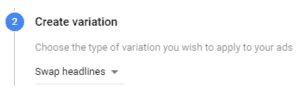
Ad Variations has quickly become one of our go-to tools and it has certainly encouraged us to use the new AdWords interface more. If you’re still resisting AdWords Next then Ad Variations should be reason enough for you to take the plunge. Give it a go and see for yourself. Now you just have to decide what to do with all that time you’ve saved!
A recent edition to the PPC arsenal comes in the form of Amazon Product Ads (APA) and we’re quite excited about it, but there’s still quite a few people who aren’t exactly sure what it is so here’s a run down of the basics.

Image from www.noop.nl
what…?
Before we go into detail let’s ensure we’re all on the same page (no pun intended); Amazon is now utilising the tried and tested CPC model to promote product adverts from external advertisers. So instead of joining the traditional Amazon merchant family – which keeps the sale within the Amazon site and takes a nice cut – advertisers can drive traffic from Amazon directly to their site and pocket the revenue (minus advertising costs).
why…?
Well in our mind it would appear that Amazon is following Google’s extremely successful model of CPC listings to improve their search results, generate more revenue and more data (ahhh dribble). For Advertisers it’s a no-brainer as Amazon is not only one of the most popular shopping platforms but also one of the biggest search engines ! That means one thing… traffic & money. Holla if you want a dolla (pound doesn’t rhyme).
when…?
The moment is now with Amazon offering £50 worth of free clicks when you signup. Furthermore you can upload from a range of formats such as Google Merchant Center & Yahoo Store file; however we’d really recommend reviewing the data before you getting too excited as you might cry.
where…?
Ads can be displayed in a range of places on Amazon depending on factors such as whether your product is actually stocked and also where Amazon thinks (aka tests) your ad is best placed. But in the interest of being transparent your ads will be placed under headings such as ‘product ads’ or ‘product ads from external websites’.
who…?
Amazon, you know them right? Similar to Google Product Listing Ads, APAs work on a product feed that’s contextually targeted based on browsed products. The key here is creating a really strong and effective product feed that will enhance your chances of appearing and driving traffic – this can be done through optimising titles, product fields and having a good head of data analysis. It’s a new format but let’s be honest, the principals of PPC never change and having that mindset will make APA seem less daunting then they may seem.
If you’re unsure about the feed specifications you can find some good information here.
Waaaaait a minute, Tips
- Dig deeper into reporting – get to grips with reporting, specifically Performance by SKU as this will quickly highlight what’s not working before your accountant does.
- Notifications – ensure it’s set-up for both critical & informative and throw in more than just one email address to cover any absences.
- Support – Amazon have a support service so use it, even if it’s just to check something you’re 99% sure of it’s always good to double check.
- Quality trumps Persuasion – Ensure your image quality is top notch as a picture can paint a thousand words.
- Information = Money – The depth and quality of the information supplied to Amazon will impact your ROI, so ensure everything’s covered!